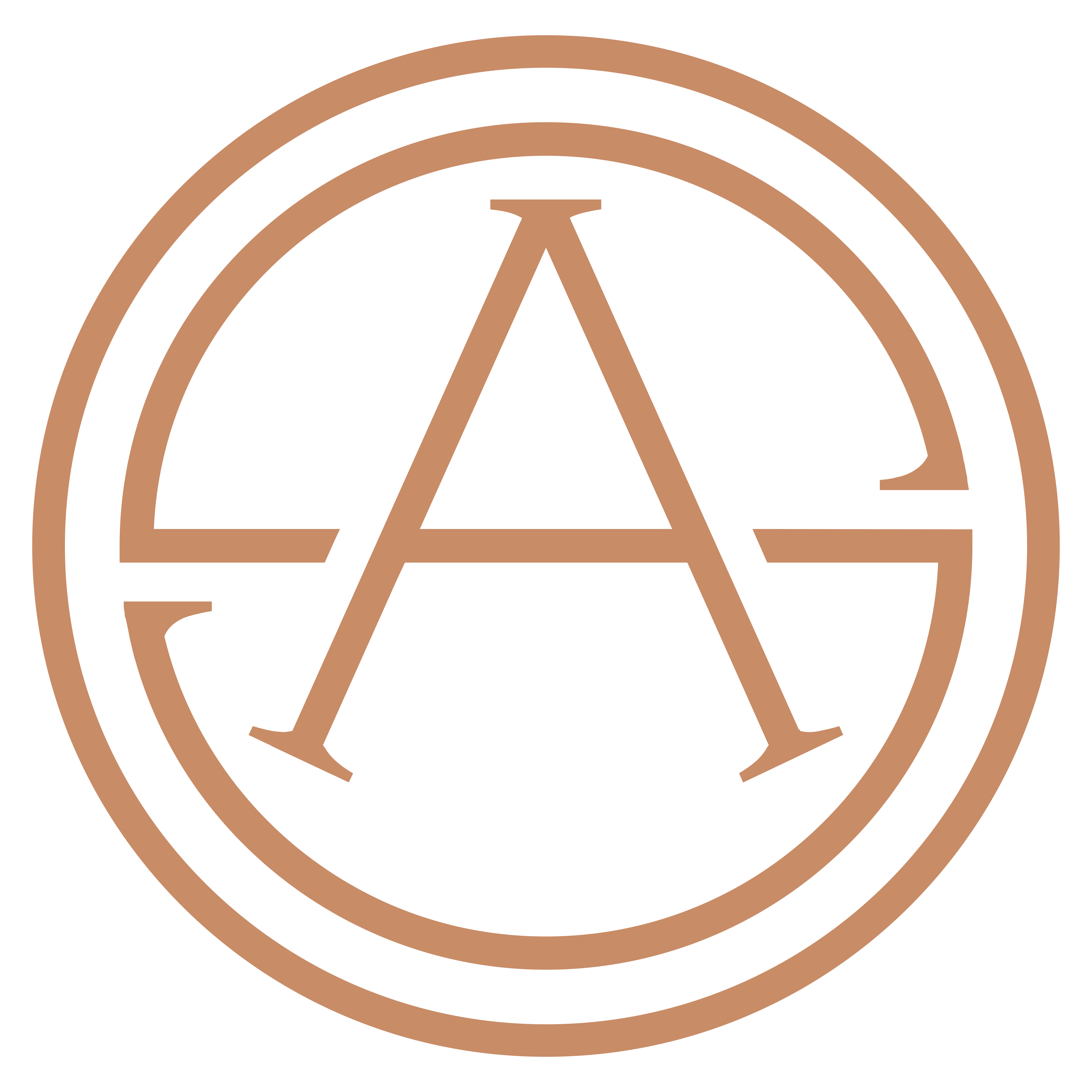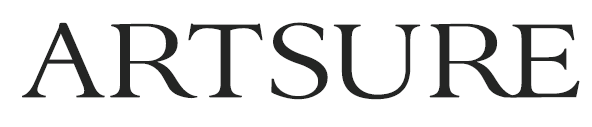xFlow technical support
Product Support

In default the LCD Display on the xFlow control panel will show the Valve 1 status and current RUN mode e.g.: Valve 1 is OPEN, and the system is in HI use mode.
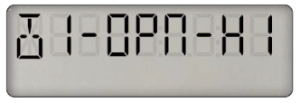
To open or close the valve(s) press the Menu Options (middle) button to show either OPEN or CLOSE as required, then press the Save (right hand) button.
If you have 2 valves connected, use the Menu Scroll (left hand) button to select the valve you want to open/close, and follow the procedure above.
If your water turns off, the icons at the bottom of the LCD display on the xFlow control panel will indicate which system alarm has been triggered. Please refer to the User Guide for further explanation and recommended actions, or see “Step by step procedure” in question below.
![]()
PLEASE DO NOT open a valve if the system has closed the valve due to Excess flow, Continuous flow or directly connected leak detection tape has detected a leak, until you have checked the property or know a reason why there has been more water used than specified in the system programming and are sure it is safe to open the valve again.
If you have leak detection tape connected and it has got wet triggering a leak alarm, the system will not allow you to open the valve again whilst the tape is wet. If it is safe to do so, disconnect the leak detection tape, then open the valve.
To open the valve(s) press the Menu Options (middle) button to show OPEN, then press the Save (right hand) button.
If you have 2 valves connected, use the Menu Scroll (left hand) button to select the valve you want to open and follow the procedure above.
You can override your program for a set period to allow for extraordinary use of water – default 60 minutes.
Scroll through the user menu on the control panel using the left hand button till the display shows Run Mode e.g. Run Mode HI:

Use the middle “Options” button to scroll through the Run Modes till the display shows Run Mode OVERRIDE:

then press the left hand SAVE button. The system will allow an unlimited volume of water to be used in the period, and then revert to the normal program. If you need a further extension, repeat the procedure.
Step by step procedure if you have an alarm
xFlow